OnPage and Microsoft Teams Integration
OnPage integration with Microsoft Teams is a bi-directional integration that enhances collaboration by allowing messages and alerts to flow seamlessly between OnPage and Microsoft Teams. Channel members can create and view messages. They can also take actions on messages, such as acknowledge, create a meeting conference bridge and more.
Requirements
- Only system Administrators in both Microsoft Teams and OnPage have the permissions required to install and set up the integration.
- The OnPage application only supports public channels.
Installing the OnPage application
- In Microsoft Teams, select Apps.
- Search for OnPage.
- Click Add. You can add the OnPage application to more than one team.
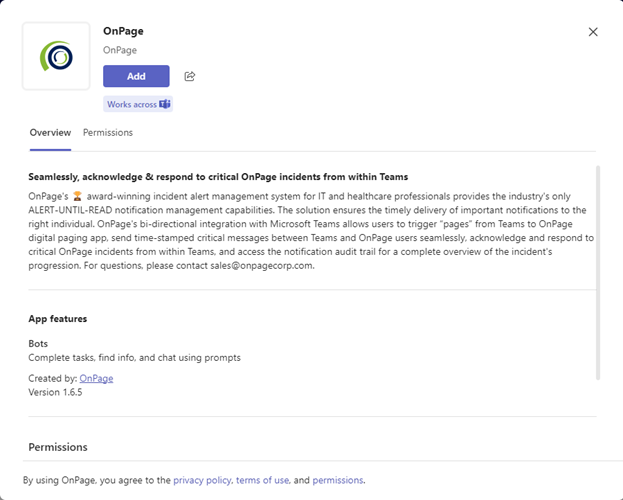
- Choose a Team Channel to use the app.
- Click Go.
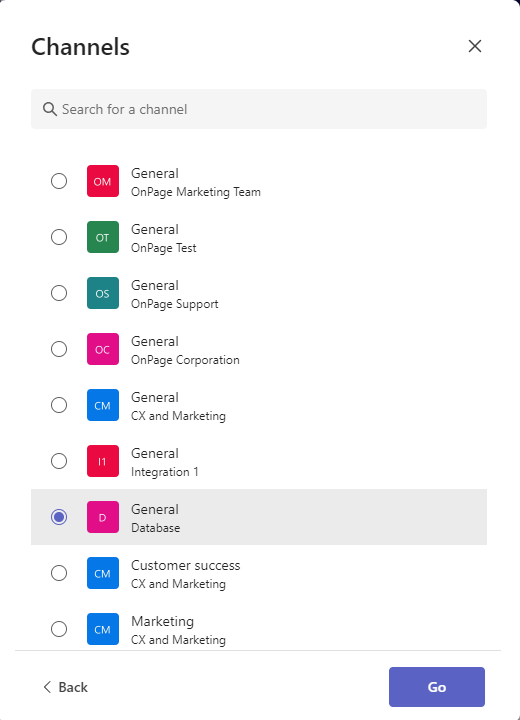
Note: The application will apply to all channels within the selected team.
OnPage App Authentication
- Click on the Get Your Token button, which will redirect you to your OnPage integrations console.
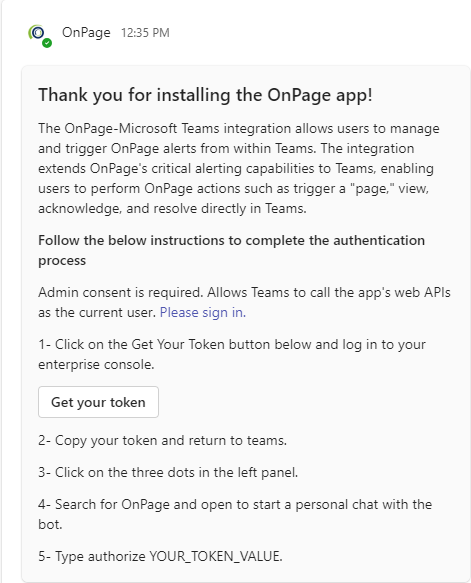
- Log in to your OnPage integrations console using your Onpage enterprise console credentials.
- Copy your token and return to teams.
- Click on the three dots in the left panel.
- Search for OnPage and click on the app to start a personal chat with the bot.
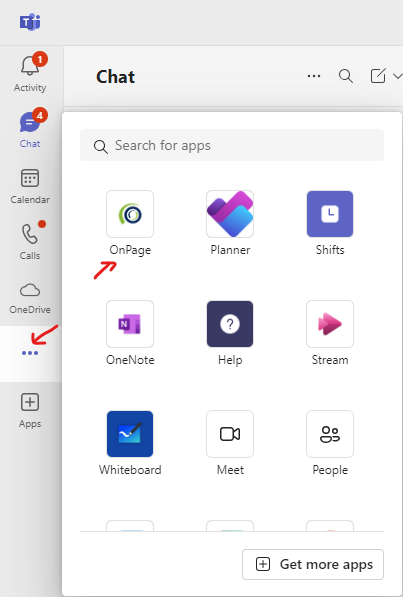
- Type authorize YOUR_TOKEN_VALUE and Send. The OnPage application will return Registration Successful!
OnPage App Commands
- Within any of your team channels, enter @OnPage [command], replacing [command] with any of the following:
- help: View the list of available commands.
- open: Open OnPage in a new browser window.
- trigger: Create a new OnPage alert.
Messaging
- In MS Teams, users can start a post and compose a message using the command @OnPage trigger, select an OnPage recipient or group, message priority and send. The integration will check the OnPage on-call schedule and alert accordingly.
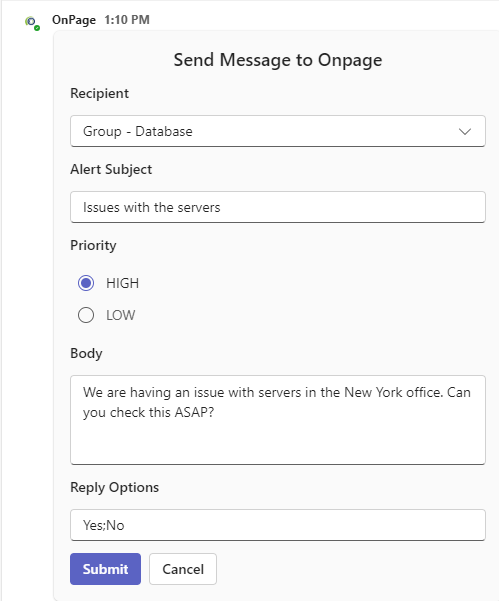
- In the OnPage integrations console, users can Assign Microsoft Teams Channel to OnPage Recipients. All messages composed will automatically trigger an OnPage alert.
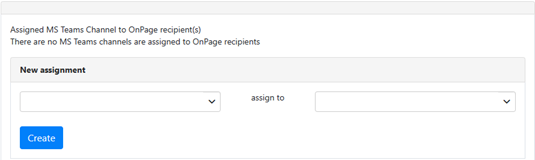
- In the OnPage integrations console, users can Assign OnPage recipients to MS Teams Channel(s). Users can compose a message in OnPage and post it to a Microsoft Teams channel.
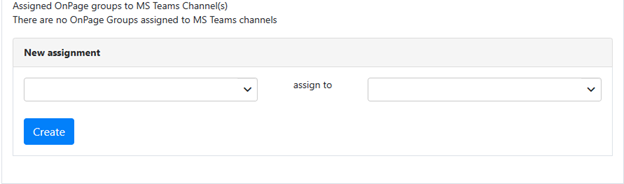
- OnPage message status updates are sent back to the Microsoft Teams channel from which the message originated.
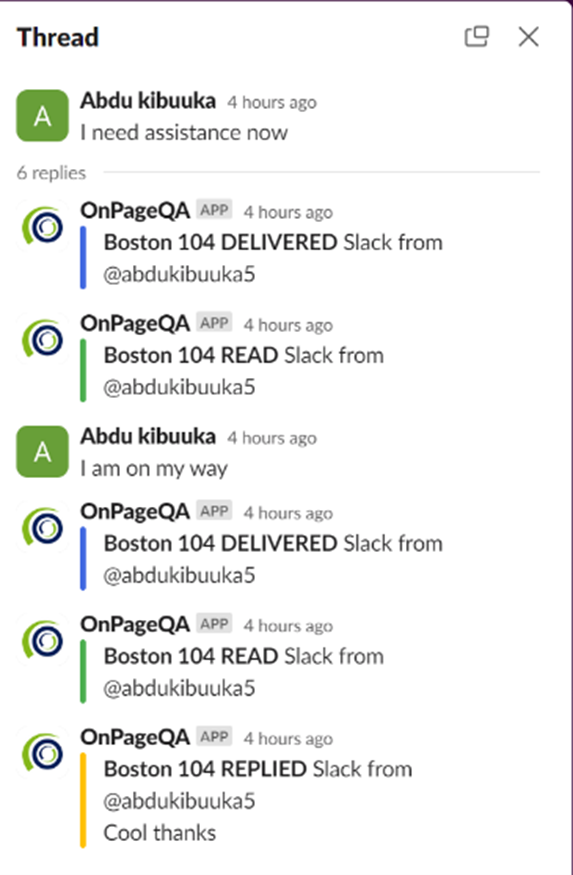
OnPage Alert Actions
- When an alert notification posts in a Microsoft Teams Channel, channel members can:
- Acknowledge – Read the Alert.
- Reply – Respond to the alert.
- Create Meeting – Use Microsoft Teams to create or schedule a meeting.
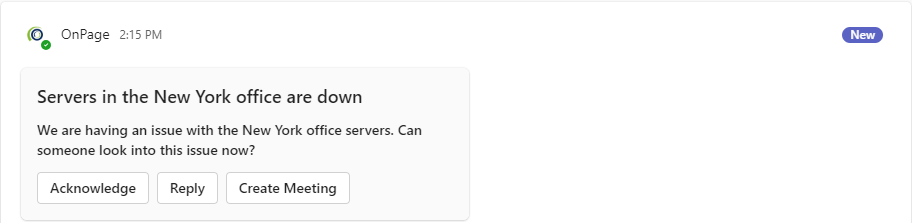
All Alert actions performed in Microsoft Teams will update in the OnPage message status and reporting. - Create and join a Meeting Conference Bridge from Microsoft Teams
- After an alert posts in a Microsoft Teams Channel, click Create Meeting from the Alert actions.
- To join a Microsoft Teams Meeting Conference Bridge, click Join Meeting link on the OnPage alert notification.
This integration allows for effective and efficient communication between OnPage and Microsoft Teams, ensuring that alerts and messages are managed promptly within the collaborative environment of Microsoft Teams channels.
To delete the integration, please uninstall the app in Teams.
