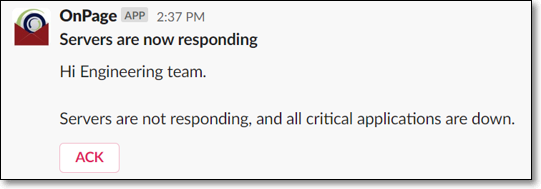This integration requires setup within the Integration Console in OnPage. From the Integration Console, you can configure many different integrations and fill out any required fields.
https://integrations.onpage.com/#/integration/slack
In Slack
You need to be a workspace owner or administrator within your Slack instance.
How this integration works
- From within Slack, users can trigger and acknowledge OnPage notifications. OnPage message status updates are also returned to the Slack channel from where the message was sent.
- An alert is sent to the subscribed Slack channel when an OnPage alert is generated from outside of Slack. After that, users can take actions from within Slack or OnPage, including acknowledging the message. Within the two systems, these actions are synchronized in both systems.
Slash Commands Available
- /op-help – instructions for using the integration.
- /op-trigger – a dialog box will appear where you can specify OnPage recipients and send messages.
Integration Walkthrough
- Click on Add to Slack button
- Click Allow to give access to OnPage’s app for Slack
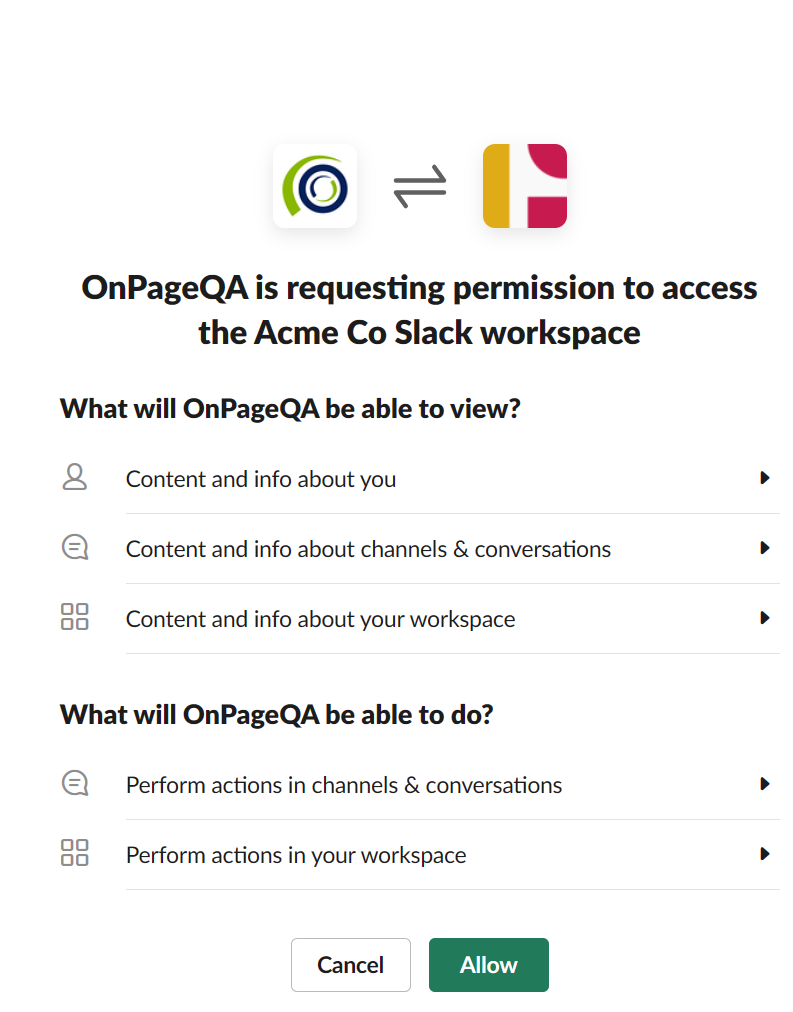
- The integration is created automatically
- Subscribe to or map Slack channels with OnPage groups or accounts.
- Assign Slack channels to OnPage recipients. All messages that are sent from this channel will be automatically sent to the OnPage recipient.
- Assign OnPage recipients to Slack channels. All messages sent from outside of Slack, i.e., email, dispatch, phone calls, API, etc., will be posted in the Slack channel
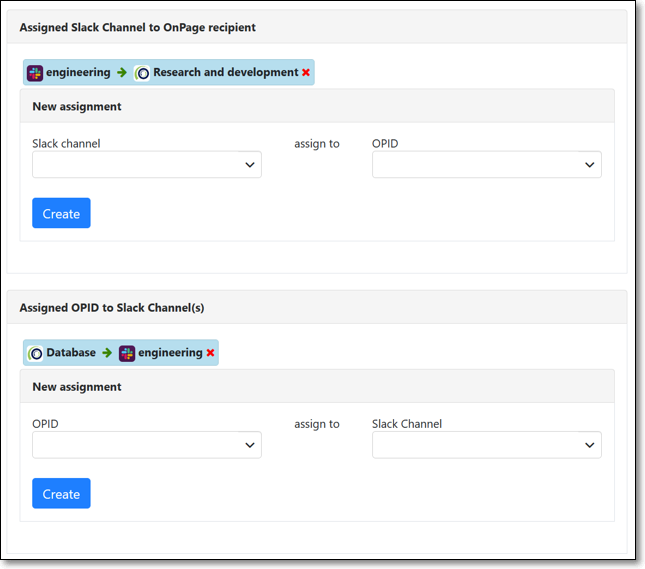
Sending a message from Slack to OnPage
- From the Slack channel, use the /op-trigger command to open a dialogue box. Choose an OnPage recipient, message priority, subject, body, and optional Reply Options
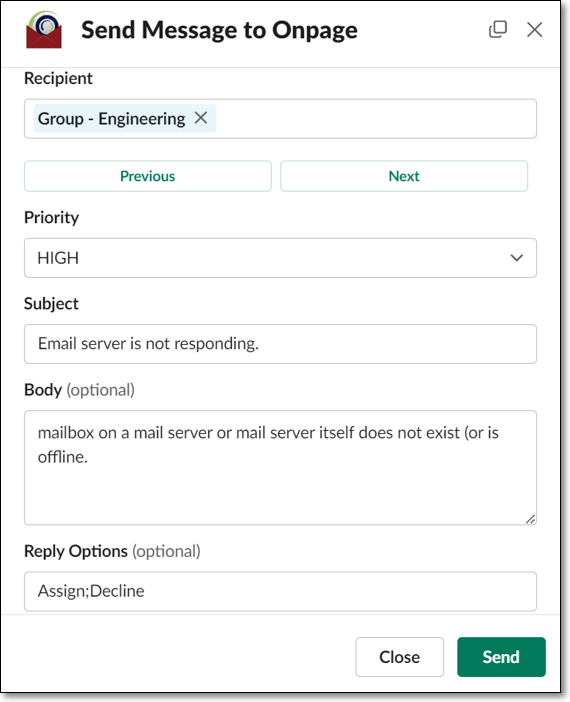
- Send a message from a subscribed or mapped Slack channel. There is no need to use any commands; just type a message and send, and it will be delivered to the designated OnPage recipient
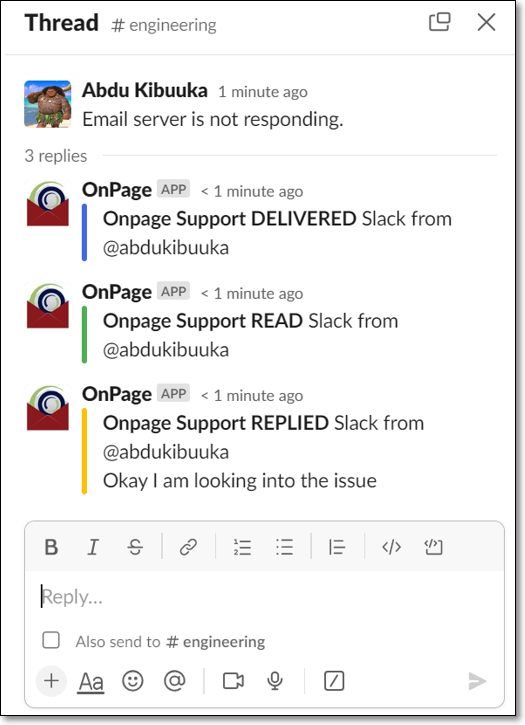
Incident Action
When an incident is triggered, the incident notification message in Slack will display the following incident action
ACK – Acknowledge the incident.